In keeping with my plan to post on my experiences as I publish and learn to market a new book (after too long!), I’m sharing my recent experiences with the kind of basic stuff I’m sure most folks don’t need to be told about. But maybe somebody out there will understand the learning curves involved and will either find my struggles familiar or will point me in the right direction as I take many wrong turns.
I realized at long last that if I was going to start a newsletter, which I am assured I must do, I needed to be able to upload digital files, that is, epubs and mobis as well as the standard pdfs. A little bit of exploration suggested to me that a basic Draft2Digital account would allow me to convert my Word files into these formats.
Yes, I found I could download files from Smashwords, but when I did so, they opened in an iBooks folder that did not allow me to upload the latest version. Moreover, I wanted the Amazon files as well as the Smashwords files. Creating and downloading the D2D files to a dedicated folder, where I could verify the dates and versions, seemed like a good idea.
(Here’s where I suspect experts know how to move files to my desktop from the iBooks program that opens them.)
As I began work on uploading my Word text to D2D, I confirmed what I had already begun to expect from working on my paperback interior for my new book: templates promise easy formatting—IF you can stop them from wrestling you to the mat and beating all hope out of you!
Okay, hyperbole. But what I discovered was that the only way to make a D2D template work on the first or hopefully at least the second try is to strip all that fancy formatting you did in hopes of making your book look as if it has been traditionally published rather than a homemade little orphan.
Following the instructions exactly is a start. I had set up my TOC using bookmarks and anchors, but unfortunately, I hadn’t bookmarked the chapter titles (Chapter 1, etc.) but rather first words of chapters. D2D read my first paragraphs as chapter titles and converted them all to Heading 1 font. Grim.
I learned about this mistake by emailing for help. The great news is that the help came almost immediately in a detailed and sympathetic response email. Rather than rebookmark and reanchor 44 chapters plus an epilogue, I converted all chapter titles to Heading 1 as suggested. However, my work at customizing the Heading 1 style—for example, to all-caps—was wasted. The D2D template made the font decisions for me, in the process introducing formatting errors in the TOC that took me six uploads to correct.
Equally maddening was that D2D can’t recognize such frivolity as “small caps.” Formatting first lines in first-chapter paragraphs in small caps created leading changes in those first paragraphs. Only plain old Normal with a first-line indent led to a clean upload.
I had already discovered that the little graphics I had tried to insert in an earlier version had to be positioned just so to function the way I envisioned. After two full days of struggling with my new upload, I gave up on the images I had wanted to insert at the beginning of each chapter. By that time, all I wanted was the plain-Jane file. My end-of-book graphics linking to my other books, I am glad to say, did load correctly and do work as I planned.
Moral: when using a template, join it in battle at your peril. In D2D, stay simple. They have their own folderols you can choose if you like.
At least uploading to Bookfunnel was comparatively easy. (Gripes on that front to come.)
Want the free copy of Three Strides Out I’ve complained so mightily over? Here’s the Bookfunnel link. You’ll have to leave me an email address so I can see where the free books I’m hoping to use for reviews are going, but you don’t have to sign up for anything—assuming I correctly figured out all the ins and outs of my Bookfunnel landing page. If you run into trouble downloading, write me from my website and I’ll try to figure out how to get a copy to you. Oh, and puhleeeese leave a review!
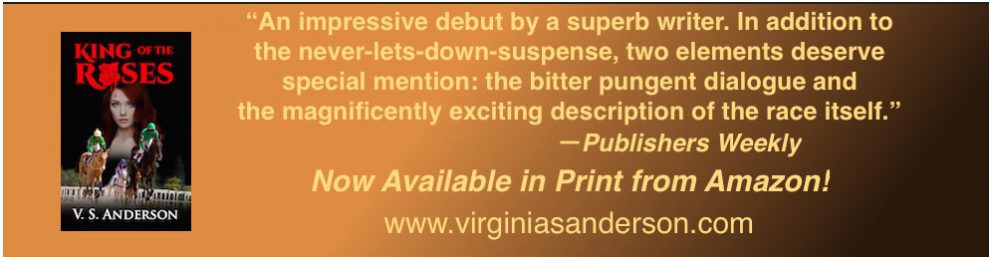



 on Social Media Today:
on Social Media Today:







 Do you really need all those Microsoft Office programs just to write?
Do you really need all those Microsoft Office programs just to write?



