PART 1: SECRETS OF FIND/REPLACE
Fact: You will miss things when you proofread your manuscript. Your eyes see what they expect to see.
Fact: A little creative use of Find/Replace, in Word or your preferred program, can find these hard-to-spot slips for you—and fix them with a keystroke.
I’ve split this post into three subposts, so you can use what you need when and if you need it:
- Part 1: The Secrets of Find/Replace (You are here)
- Part 2: Easy Fixes you can do in minutes
- Part 3: Fixes that take a little more effort but are still faster than reading the whole darn book for the 1000th time.
These posts are based on Word, but most of the notations are universal. You should be able to apply them in any program you use.
Part 1: Find/Replace has been hiding things from you!
I’ve been surprised to learn that some people who are quite good with word-processing programs don’t know all the tools the Find/Replace box has to offer. Part 1 gives you a quick tour and provides you with the shortcuts you’ll need to fix almost-invisible slips in your text.
Pre-tour step:
Find your Preferences/Word Options settings. Mine are under “Word>Preferences>View.” Check the boxes so you can see Paragraph marks, Tabs, and spaces:

You will need to be able to see these formatting marks in order to understand what’s happening when you make changes to your text. You can turn them off when you’re done.
Step One: The “More” Arrow
Open the Find dialogue box with CTRL-F (PC) or COMMAND-F (Mac). You may have to click Advanced Find to see the dialogue box:

In the lower right hand corner, you’ll see either a small arrow or a box marked “More.”

The real power is in the two little boxes at the bottom, Format and Special.
Step Two: The Format Tab
Format gives you the familiar options you used to set up your Style.

Secret: you can use these tools to search for styles within your text, say for italics. Just look under “Format>Paragraph.” Click on “Italics,” and the program will add “Italics” under the Find bar.

Step Three: The Special Tab
In these posts, we’ll mostly work with “Special.” This tab opens a list of formatting features you can search for within your text.

Clicking on any of these will place the notation for that feature in the Find bar in the Find box. For example, if you position your cursor in the Find bar and click on “Paragraph Mark,” Word will place ^p in the Find bar.
(The symbol ^ is a “caret”; it lives above the numeral “6”)
You should learn the ones you’ll most commonly use. They are:
- Paragraph Mark = ^p
- Tab Character = ^t
- Manual Line Break = ^l (lower-case L)
You can type these right into the bars in the box yourself. They are always lower-case.
Check it out: Type ^p in the Find bar, then “Find next.” Your program will highlight the first paragraph mark it finds. If you’ve set your Preferences so you can see these marks, you will be able to see how the Find function moves through the designated marks.
NEXT POST: EASY MINUTE FIXES FOR COMMON SLIPS
PART THREE: CREATIVE FINDS AND FIXES
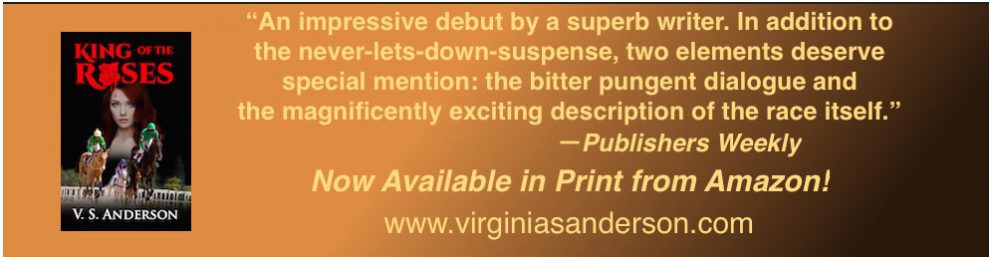





Pingback: Twenty Years a Writer, Part 5: Editing Process | Audrey Driscoll's Blog
Thanks for sharing!
LikeLike
Pingback: THE THINGS YOU MISS WHEN YOU PROOFREAD, Part 1: Secrets of Find/Replace – The Haunted Pen
Pingback: 20 Tips to Proofread Like A Professional | Just Can't Help Writing
Pingback: Friday Roundup -7th September | Stevie Turner
This is brilliant. I’m one of the people who did not know all the things under ‘find’. As I’m currently proofreading my wip, it’s going to be invaluable. Looking forward to the next one.
LikeLiked by 1 person
I hope you find some of these ideas helpful! They’ve saved me much time and embarrassment!
LikeLike
Reblogged this on TheKingsKidChronicles and commented:
This is great information on proofreading and things to watch so as not to miss important things. Reblogged from https://justcanthelpwriting.wordpress.com
LikeLiked by 1 person
Thanks for sharing! I’ve used these over and over to catch hard=to=spot slips.
LikeLike
Very helpful, especially since I am at the stage of final proofreading.
LikeLiked by 1 person
I hope so. Tricks like these have saved me a lot of time and embarrassment. If you find any others that work, please share!
LikeLiked by 1 person
Reblogged this on Chris The Story Reading Ape's Blog and commented:
Click on the links in Virginia’s original blog post to read parts 2 and 3 😎
LikeLiked by 1 person
Thanks, Chris. Hope someone finds this a little helpful. Tricks like these have saved me a lot of time and embarrassment. 🙂
LikeLiked by 1 person
Pingback: THE THINGS YOU MISS WHEN YOU PROOFREAD, PART 2: Minute Finds and Fixes | Just Can't Help Writing